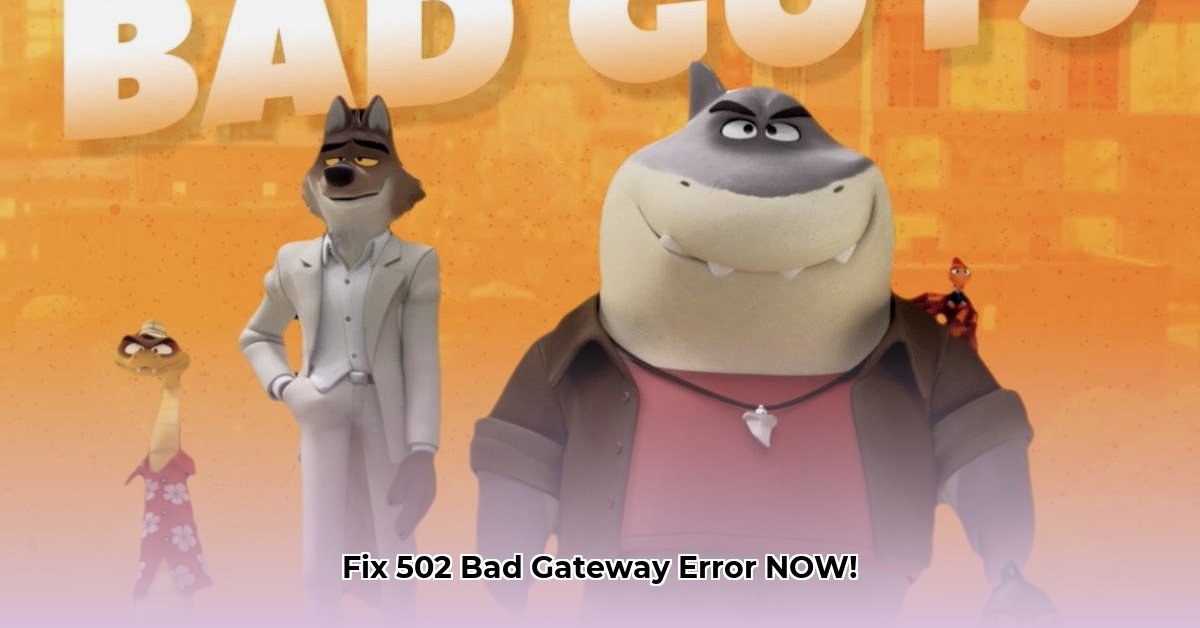
Understanding the 502 Bad Gateway Error
Eish, that pesky "502 Bad Gateway" error message! It means your browser couldn't connect properly to the website's server – like a dropped call. Don't panic, though! It's usually a temporary glitch, and often easily fixed. This guide provides solutions for everyone, from everyday internet users to website admins.
Quick Fixes: Let's Get You Back Online!
Before we get into the technical stuff, let's try some easy fixes:
Give it a Refresh: Often, a simple page refresh (click the circular arrow or press F5) clears up temporary server hiccups.
Test Other Websites: Is it just this website, or are you completely offline? If other sites work, the problem's likely on their server. If not, check your internet connection.
Clear Your Browser's Cache and Cookies: Outdated website data can cause problems. Clearing your browser's cache and cookies is like a spring clean – it often solves the issue. (Instructions vary by browser; check your browser's help section for guidance).
Try Another Browser: Different browsers handle websites differently. Try using Chrome, Firefox, or Edge to see if the problem persists.
Restart Your Devices: Sometimes, a simple reboot of your computer and router refreshes the network connection and solves the problem. Unplug your router for a minute before plugging it back in.
If the Easy Fixes Don't Work...
If the quick fixes didn't work, let's look at more advanced troubleshooting:
Check the Website's Status: Many sites have a status page indicating outages or problems. This helps determine if the problem is on their end.
Contact Website Support: The website's support team has the tools and access to diagnose problems that regular users don't. They're your best bet for persistent issues.
Investigate Your Internet Connection: Are your internet connection lights flickering? Are other devices having trouble connecting? Contact your Internet Service Provider (ISP) if you suspect a network problem.
For Website Admins and Techies
If you manage a website and regularly encounter 502 errors, here's a more technical approach:
Check Server Logs: Server logs provide detailed information about errors. Experienced web developers can often identify the root cause from these logs.
Server Overload?: Is your server handling too much traffic? Sudden increases in visitors can overwhelm it. Consider upgrading your server resources or using a load balancer.
Review Server Configuration: Incorrect server settings can cause 502 errors. Double-check your server configuration to ensure everything is set up correctly.
Implement Monitoring Tools: Proactive monitoring alerts you to potential problems before they impact users. Early warnings are crucial for preventing downtime.
Improve Error Reporting: Generic 502 errors aren't user-friendly. Implement custom error messages to provide more detail and a better user experience.
Troubleshooting Table: A Quick Reference
| Problem Area | Possible Causes | Solutions |
|---|---|---|
| User-Side Issues | Browser cache, poor internet connection | Clear cache, check internet connection, try another browser |
| Server-Side Issues | Server overload, software errors | Check server logs, upgrade server resources, review server settings |
| Network Connectivity | Router problems, ISP issues | Reboot router, check modem/router lights, contact your ISP |
| Cloudflare (if applicable) | Cloudflare outage, misconfiguration | Check Cloudflare status page, temporarily disable Cloudflare (for testing purposes) |
Remember, a 502 error is a common problem. By working through these steps, you'll likely get back online quickly. Enjoy your browsing!